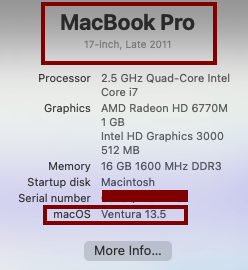Installing OSX 13 (Ventura) on MacBook Pro 17 (8,3)
Let's go over how to install OSX version 13 on the 17in Macbook Pro. I used the 17-inch (2011) MacBook here but it should on other unsupported Macs as well.
For this installation, we will use the OpenCore Legacy Patcher. You will also need a 16GB or greater USB stick.
0. Before you DO anytning, you will need to disable System Integrity Protection (SIP). If you are not willing to do this, the install won't work. Startup your Mac, and hit hold Command (⌘)-R until you see an Apple logo or other image. When the system boots, open a terminal session and type the following, the reboot.
# csrutil disable.
# csrutil csrutil authenticated-root disable
1. Download MacOS 13 Ventura Installer. You can get it from Software Update or directly from (https://osxdaily.com/download-macos-ventura-13-full-installer/)
2. The file you download will be a package file called "InstallAssistant.pkg" run the installer. It will create an install app "Install macOS Ventura.app" under /Applications.
3. Open a terminal window. Insert the USB Stick and type the following:
/Applications/Install\ macOS\ Ventura.app/Contents/Resources/createinstallmedia --volume /Volumes/
In the example below my USB volume name is initially "STORE N GO"
bash-5.1 sudo /Applications/Install\ macOS\ Ventura.app/Contents/Resources/createinstallmedia --volume /Volumes/STORE\ N\ GO/
Ready to start.
To continue we need to erase the volume at /Volumes/STORE N GO/.
If you wish to continue type (Y) then press return: Y
Erasing disk: 0%... 10%... 20%... 30%... 100%
Copying essential files...
Copying the macOS RecoveryOS...
Making disk bootable...
Copying to disk: 0%... 10%...
20%... 30%... 40%... 50%... 60%... 70%... 80%... 90%... 100%
Install media now available at "/Volumes/Install macOS Ventura"
At this point, you have a bootable USB installer of Ventura, but it won't boot on a MacBook Pro 17. For that we need to patch the bootloader/
4. On the macbook that you want to upgrade, download the OpenCore Legacy Patcher from https://github.com/dortania/OpenCore-Legacy-Patcher/releases, then extract and install.
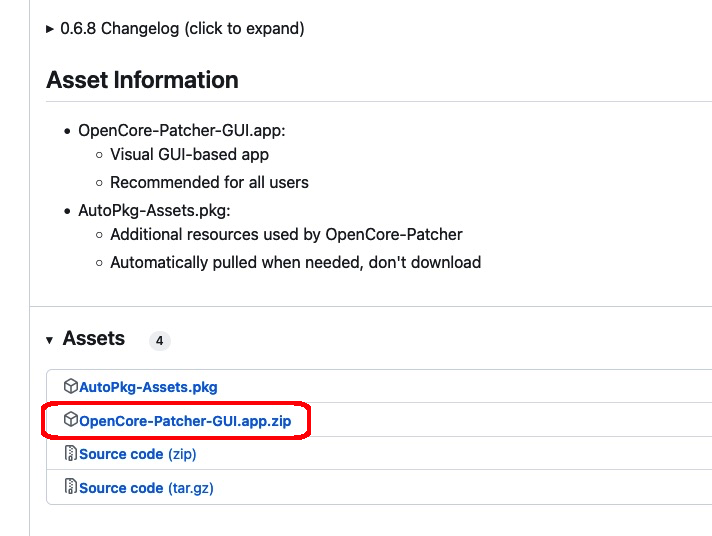
5. Launch OpenCore Legacy patcher, then click "Build and install openCore"
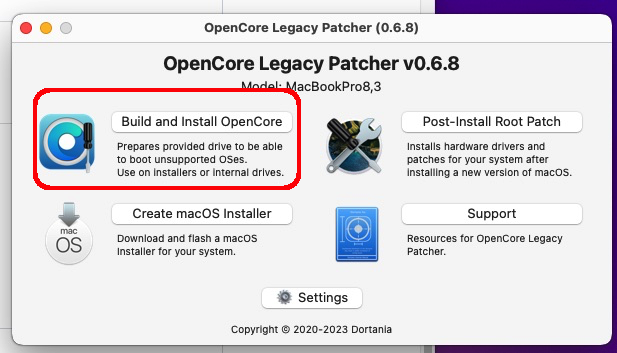
6. It will proceed to build with drivers for your system. Once done Click Install to disk.
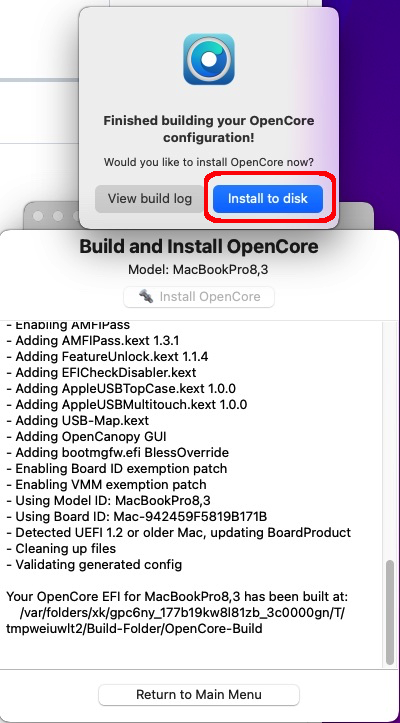
7. Select your boot drive.
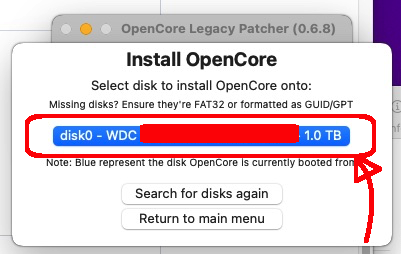
8. Plug your USB stick into the MacBook that you just patched, then restart your system.
When the system restarts, Select "OpenCore Patcher". The system will flash for a second. Afterwards select "Install MacOS Ventura".
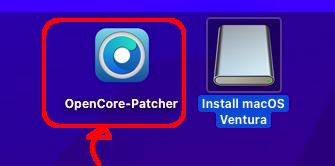
9. The install/upgrade should take 1 hour. When it's done, restart the system.
10. Reinstall OpenCore patcher by repeating step 5. Then reboot the system again.
11. At this point, the system will boot, but will be slow as molasses. Window opening/closing will take around 10 seconds. This is because you will not have graphics acceleration. Finally, restart OpenCore patcher, then select "Post-install Root Patch" to resolve this.
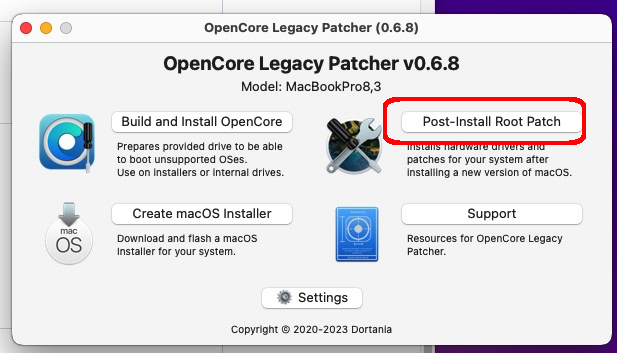
12. After that you should be done. You will now have bragging rights for installing the latest MacOS on an unsupported (and greatest, in my opinion) MacBook Pro.